Comparing qualitative software with spreadsheet and word processor software
An article was recently posted on the excellent Digital Tools for Qualitative Research blog on how you can use standard spreadsheet software like Excel to do qualitative analysis. There are many other articles describing this kind of approach, for example Susan Eliot or Meyer and Avery (2008)
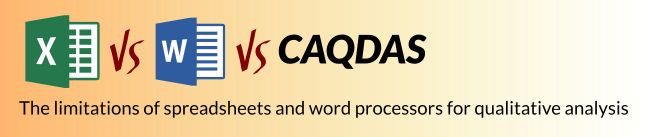
An article was recently posted on the excellent Digital Tools for Qualitative Research blog on how you can use standard spreadsheet software like Excel to do qualitative analysis. There are many other articles describing this kind of approach, for example Susan Eliot or Meyer and Avery (2008). However, it’s also possible to use word processing software as well, see for example this presentation from Jean Scandlyn on the pros and cons of common software for analysing qualitative data.
For a lot of researchers, using Word or Excel seems like a good step up from doing qualitative analysis with paper and highlighters. It’s much easier to keep your data together, and you can easily correct, undo and do text searches. You also get the advantage of being able to quickly copy and paste sections from your analysis into research articles or a thesis. It’s also tempting because nearly everyone has access to either Microsoft Office products or free equivalents like OpenOffice (https://www.libreoffice.org) or Google Docs and knows how to use them. In contrast, qualitative analysis software can be difficult to get hold of: not all institutions have licences for them, and they can have a steep learning curve or high upfront cost.
However, it is very rare that I recommend people use spreadsheets or word processing software for a qualitative research project. Obviously I have a vested interest here, but I would say the same thing even if I didn’t design qualitative analysis software for a living. I just know too many people who have started out without dedicated software and hit a brick wall.
Spreadsheet cells are not very good ways to store text.
If you are going to use Excel or an equivalent, you will need to store your qualitative text data in it somehow. The most common method I have seen is to keep quotes or paragraphs as a separate cell in a column for the text. I’ve done this in a large project, and it fiddly to copy and paste the text in the right way. You will also find yourself struggling with formatting (hint – get familiar with the different wrap text and auto column width options). It also becomes a chore to separate out paragraphs into smaller sections to code them differently, or merge them together. Also, if you have data in other formats (like audio or video) it’s not really possible to do anything meaningful with them in Excel.
You must master Excel to master your analysis
As Excel or other spreadsheets are not really designed for qualitative analysis, you need to use a bit of imagination to sort and categorise themes and sources. With separate columns for source names and your themes, this is possible (although can get a little laborious). However, to be able to find particular quotes, themes and results from sources, you will need to properly understand how to use Pivot Tables and filters. This will allow you some ability to manage and sort your coded data.
It’s also a good idea to get to grips with some of the keyboard shortcuts for your spreadsheet software, as these will help take away some of the repetitive data entry you will need to do when coding extracts. There is no quick drag-and-drop way to assign text to a code, so coding will almost always be slower than using dedicated software.
For these reasons, although it seems like just using software like Excel you already know will be easier, it can quickly become a false economy in terms of the time required to code and learn advanced sorting techniques.
Word makes coding many different themes difficult.
I see a lot of people (mostly students) who start out doing line-by-line coding in Word, using highlight colours to show different topics. It’s very easy to fall into this: while reading through a transcript, you highlight with colours bits that are obviously about one topic or another, and before you know it there is a lot of text sorted and coded into themes and you don’t want to loose your structure. Unfortunately, you have already lost it! There is no way in Word or other word processing software to look at all the text highlighted in one colour, so to review everything on one topic you have to look through the text yourself.
There is also a hard limit of 15 (garish) colours, which limits the number of themes you can code, and it’s not possible to code a section with more than one colour. Comments and shading (in some word-processors) can get around this, but it is still limited: there is no way to create groups or hierarchies of similar themes.
I get a lot of requests from people wanting to bring coded work from a word processor into Quirkos (or other qualitative software) but it is just not possible.
No reports, or other outputs
Once you have your coded data – how do you share it, summarise it or print it out to read through away from the glow of the computer? In Word or Excel this is difficult. Spreadsheets can produce summaries of quantitative data, but have very few tools that deal with text. Even getting something as simple as a word count is a pain without a lot of playing around with macros. So getting a summary of your coding framework, or seeing differences between different sources is hard.
Also, I have done large coding projects in Excel, and printing off huge sheets and long rows and columns is always a struggle. For meetings and team work, you will almost always need to get something out of a spreadsheet to share, and I have not found a way to do this neatly. Suggestions welcome!
I’m not trying to say that using Word or Excel is always a bad option, indeed Quirkos lets you export coded data to Word or spreadsheet format to read, print and share with people who don’t have qualitative software, and to do more quantitative analysis. However, be aware that if you start your analysis in Word or Excel it is very hard to bring your codes into anything else to work on further.
Quirkos tries to make dedicated qualitative software as easy to learn and use as familiar spreadsheet and word processing tools, but with all the dedicated features that make qualitative analysis simple and more enlightening. It’s also one of the most affordable packages on the market, and there is a free trial so you can see for yourself how much you gain by stepping up to real qualitative analysis software!
